WIFI
This document describes the installation and usage instructions for WiFi drivers, using rtl8821 as an example.
Methods
There are two approaches for installation and usage:
- Direct installation within the system
- Compiling from source code and then flashing
In-System Installation
Execute the following commands to automatically install the driver after entering the system:
$ sudo apt update
$ sudo apt install rtl8821ce-dkms
After completion, execute modprobe:
$ sudo modprobe rtl8821ce
Check relevant logs using dmesg to confirm successful driver loading:
[ 10.805932] rtl8821ce 0001:01:00.0: Adding to iommu group 3
[ 10.806901] rtl8821ce 0001:01:00.0: enabling device (0000 -> 0003)
[ 11.077841] Bluetooth: hci0: RTL: loading rtl_bt/rtl8821c_fw.bin
[ 11.079036] Bluetooth: hci0: RTL: loading rtl_bt/rtl8821c_config.bin
[ 11.320620] rtl8821ce 0001:01:00.0 wlP1p1s0: renamed from wlan0
Source Code Compilation
Code Acquisition
Source code can be obtained from GitHub or provided by the WiFi manufacturer.
The rtl8821 GitHub repository is available at: GitHub - tomaspinho/rtl8821ce
Compilation
Place the source code in the project directory under Linux_for_Tegra/source/nvidia-oot/drivers corresponding to the driver path, for example:
Linux_for_Tegra/source/nvidia-oot/drivers/net/wireless/realtek
Modify the Makefile to include rtl8821ce in the compilation:
obj-m += rtl8821ce/
Modify the driver's Makefile according to actual requirements. The diff for modifying the Makefile in the rtl8821ce directory is as follows:
diff --git a/Makefile b/Makefile
index 5b5dc9a..01b1e24 100755
--- a/Makefile
+++ b/Makefile
@@ -15,6 +15,8 @@ EXTRA_CFLAGS += -Wno-unused-parameter
EXTRA_CFLAGS += -Wno-unused-function
EXTRA_CFLAGS += -Wno-unused
#EXTRA_CFLAGS += -Wno-uninitialized
+EXTRA_CFLAGS += -Wno-missing-prototypes
+EXTRA_CFLAGS += -Wno-error=misleading-indentation
GCC_VER_49 := $(shell echo `$(CC) -dumpversion | cut -f1-2 -d.` \>= 4.9 | bc )
ifeq ($(GCC_VER_49),1)
@@ -29,6 +31,7 @@ else
export TopDIR ?= $(srctree)/$(src)
endif
+TopDIR = $(srctree.nvidia-oot)/drivers/net/wireless/realtek/rtl8821ce
EXTRA_CFLAGS += -I$(TopDIR)/include
EXTRA_LDFLAGS += --strip-debug
@@ -113,7 +116,8 @@ CONFIG_RTW_SDIO_PM_KEEP_POWER = y
###################### MP HW TX MODE FOR VHT #######################
CONFIG_MP_VHT_HW_TX_MODE = n
###################### Platform Related #######################
-CONFIG_PLATFORM_I386_PC = y
+CONFIG_PLATFORM_TEGRA = y
+CONFIG_PLATFORM_I386_PC = n
CONFIG_PLATFORM_ANDROID_X86 = n
CONFIG_PLATFORM_ANDROID_INTEL_X86 = n
CONFIG_PLATFORM_JB_X86 = n
@@ -1212,6 +1216,15 @@ endif
EXTRA_CFLAGS += -DDM_ODM_SUPPORT_TYPE=0x04
+ifeq ($(CONFIG_PLATFORM_TEGRA), y)
+ARCH = arm
+KVER := $(shell uname -r)
+KSRC := /lib/modules/$(KVER)/build
+EXTRA_CFLAGS += -DCONFIG_LITTLE_ENDIAN
+EXTRA_CFLAGS += -DCONFIG_IOCTL_CFG80211 -DRTW_USE_CFG80211_STA_EVENT
+EXTRA_CFLAGS += -Wno-error=date-time
+MODULE_NAME = rtl8821ce
+endif
ifeq ($(CONFIG_PLATFORM_I386_PC), y)
EXTRA_CFLAGS += -DCONFIG_LITTLE_ENDIAN
EXTRA_CFLAGS += -DCONFIG_IOCTL_CFG80211 -DRTW_USE_CFG80211_STA_EVENT
@@ -2232,7 +2245,7 @@ ifeq ($(CONFIG_RTL8723B), y)
$(MODULE_NAME)-$(CONFIG_MP_INCLUDED)+= core/rtw_bt_mp.o
endif
-obj-$(CONFIG_RTL8821CE) := $(MODULE_NAME).o
+obj-m := $(MODULE_NAME).o
else
After modification, execute the kernel compilation command or compile the module separately and install it to the rootfs, then proceed with flashing. Refer to previous relevant documents for compilation and flashing instructions.
Usage and Verification
After system startup, execute modprobe:
$ sudo modprobe rtl8821ce
Use the lspci command to view devices on the PCI bus:
0001:01:00.0 Network controller: Realtek Semiconductor Co., Ltd. RTL8821CE 802.11ac PCIe Wireless Network Adapter
The dmesg command shows successful device addition:
$ sudo dmesg | grep rtl
[ 9.785137] rtl8821ce 0001:01:00.0: Adding to iommu group 3
[ 9.785307] rtl8821ce 0001:01:00.0: enabling device (0000 -> 0003)
[ 10.010615] Bluetooth: hci0: RTL: loading rtl_bt/rtl8821c_fw.bin
[ 10.011780] Bluetooth: hci0: RTL: loading rtl_bt/rtl8821c_config.bin
[ 10.441574] rtl8821ce 0001:01:00.0 wlP1p1s0: renamed from wlan0
Connect to WiFi:
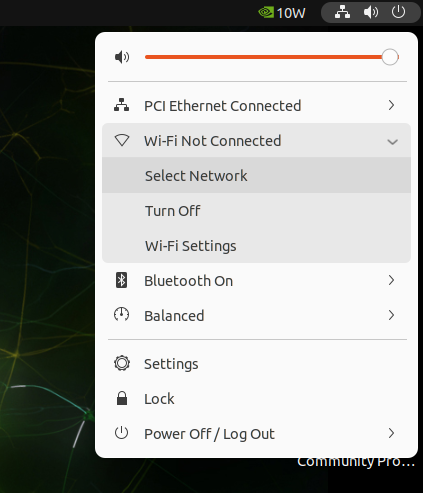
Check network devices using ifconfig:
wlP1p1s0: flags=4163<UP,BROADCAST,RUNNING,MULTICAST> mtu 1500
inet 192.168.204.218 netmask 255.255.255.0 broadcast 192.168.204.255
inet6 fe80::aba:6776:77ec:4831 prefixlen 64 scopeid 0x20<link>
inet6 2409:8934:20d4:908:f2b8:fd54:f19a:a11a prefixlen 64 scopeid 0x0<global>
inet6 2409:8934:20d4:908:5de2:d217:83e0:d943 prefixlen 64 scopeid 0x0<global>
ether a4:e8:8d:0f:e4:ce txqueuelen 1000 (Ethernet)
RX packets 2060 bytes 2644294 (2.6 MB)
RX errors 0 dropped 48 overruns 0 frame 0
TX packets 1656 bytes 195010 (195.0 KB)
TX errors 0 dropped 0 overruns 0 carrier 0 collisions 0ons 0
Test network connection using ping:
$ ping -I wlP1p1s0 www.baidu.com
PING www.baidu.com(2409:8c20:6:1d55:0:ff:b09c:7d77 (2409:8c20:6:1d55:0:ff:b09c:7d77)) from 2409:8934:20d4:908:5de2:d217:83e0:d943 wlP1p1s0: 56 data bytes
64 bytes from 2409:8c20:6:1d55:0:ff:b09c:7d77 (2409:8c20:6:1d55:0:ff:b09c:7d77): icmp_seq=1 ttl=48 time=88.7 ms
64 bytes from 2409:8c20:6:1d55:0:ff:b09c:7d77 (2409:8c20:6:1d55:0:ff:b09c:7d77): icmp_seq=2 ttl=48 time=50.8 ms
64 bytes from 2409:8c20:6:1d55:0:ff:b09c:7d77 (2409:8c20:6:1d55:0:ff:b09c:7d77): icmp_seq=3 ttl=48 time=80.5 ms
64 bytes from 2409:8c20:6:1d55:0:ff:b09c:7d77 (2409:8c20:6:1d55:0:ff:b09c:7d77): icmp_seq=4 ttl=48 time=86.1 ms